This feature provides you a calendar of due dates for a Specific Detailed Transaction.
It is accessed from the Detail Dashboard.
It not only tracks upcoming tasks, but it maintains a history of all the dates and deadlines you completed, missed, or changed for the transactions.
When you are in a particular transaction, click on the link, eCalendar on the Detail Dashboard.
NOTE: The Dates & Deadlines in the CONTRACT TO BUY AND SELL REAL ESTATE are automatically transferred and displayed in the eCalendar.
NOTE: If you are Integrated with another eContracts Agent you can update the eCalendar in your Listing Transaction by clicking on the green Update Contract Deadlines link in the Integration Window below your list of documents.
At the top left of the eCalendar, click on the drop-down next to the word DEADLINES to change the display of the eCalendar. You can display the deadlines by status:
DEADLINES
DEADLINES - COMPLETED
DEADLINES - NOT COMPLETED
The colors associated with the deadlines on the calendar are coded: Green: Completed – Blue: Not Due yet – Red: Incomplete
The eCalendar can also be Emailed once to your Clients, assistants or other parties in the transaction with whom you want to share this deadline information.
Your clients can see the Status of the Transaction every time they open the eCalendar without having to call you.
NOTE: You only need to email the eCalendar to your Clients and other participants ONE TIME and every time they open it, they will see any changes, updates or added activities.
To Email the eCalendar, just click on the icon at the top of the page.
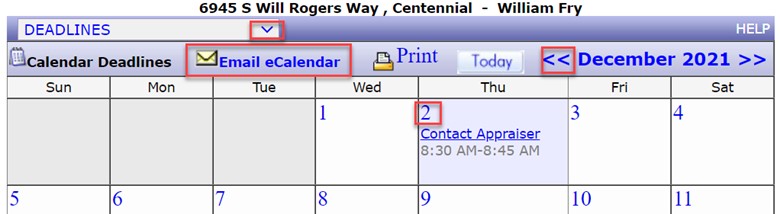
NOTE: You can also add personal tasks by clicking on the blue numerical date within eCalendar. When you set this personal task, you have the option to let your client see these tasks or not. You can also receive an email reminder select that option.
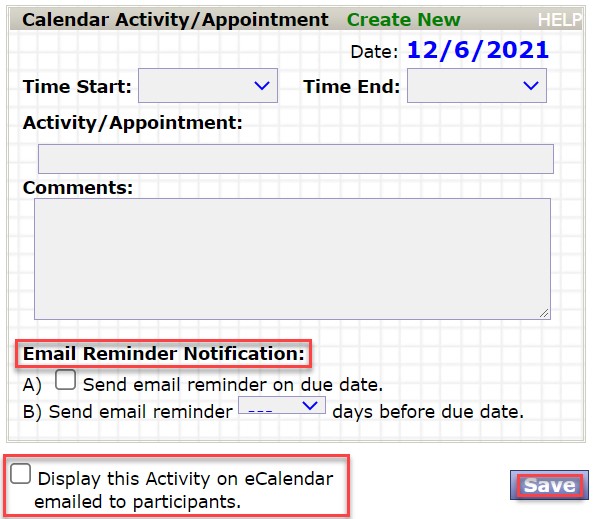
lang:2021cs