You can review your Payment History - Make Payments/Renew your annual subscription and cancel your account through the Utilities link.
- Click on Utilities, from either the Main or Detailed Dashboards.
- Then scroll down and click on Account: Payments - Cancel Account
-
You will be able to Make Payments, Update your Credit Card, or Cancel your account. You can make payments with a credit card or by mail:
Credit Cards: You can make payments with the following credit cards: Visa, Master Card, American Express or Discover.
Mail Payment Form: In the payment section you will find the Mail Payment Form. Once you click on the link, the form will open. Complete the form, print it and mail it with your payment.
NOTE: We can only accept payments by mail for 3 months at a time or more.
Current Address:
CTM Software, LLC
PO Box 6008
Boomfield, CO 80021
To print out payment history:
The best browsers to use are Google Chrome or Internet Explorer
- Once you are logged into Payment History, highlight the whole page like you were going to copy all the information, once you are at the bottom of the page, right click with your mouse and select PRINT from the option window.
- The Print screen will appear. (see below) Choose to Print/Save as PDF, layout is Landscape and scale is 100%.
- Click Save
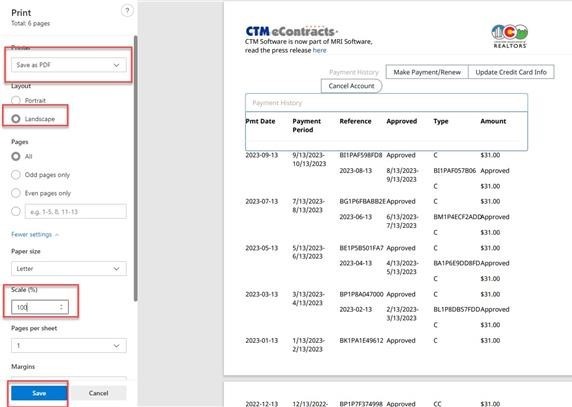
To cancel your account:
- Click on Utilities near the bottom of either the Main or Detailed Dashboard.
- Click on Account Payments - Cancel Account link near the bottom of the center page
- Click on the tab to Cancel Account
NOTE: Once you click to cancel your account, you will no longer be able to access the account. It is immediate!
lang:2023cs print payment history