|

|
| New Enhancement: Title Order Uploads - New Approval Process |
9/16/2025 |
|
Approving External Title Documents in CTM
CTM has introduced a security enhancement for documents uploaded by Title Companies to your transaction.
Watch This Video Click Here
When a Title Company uploads a document to your transaction, you must approve, deny, or report it before it appears in your Docs Management section.
Notification
• When a Title Company uploads a document, you’ll receive an email notification.
Action Required
Look for the green notification "External Docs Need Approval!" below your clients name on the main screen.
Make sure your view is sorted by Client Name (sorting by address is not yet supported).
You must take one of the following actions for each external document:
• Approve – Adds the document to your Docs Management.
• Reject – Removes the document; it will not appear in Docs Management.
• Report – Sends the document to the Super Admin team for review if it seems suspicious.
Where to Find These Documents
• On your main CTM page, look for a flashing notification.
• In CTMe, select your client name to view pending documents.
• In CTMOne, click the green “External Docs Need Approval” hyperlink.
Previewing Documents
• Click the document name to preview before taking action.
|
|
| |
| |
 |
| New Renewal Payment Process |
11/1/2024 |
CTM has made a move to a new payment processor as of October 15, 2024.
We have transitioned to a new payment provider to ensure a smoother and more secure payment process. When updating your Credit Card Information for Monthly Reoccurring Payments you will notice a few changes in your renewal experience including a new payment screen.
In this video we will walk you through the steps for updating your credit card information when you have a monthly reoccurring payment already set up in CTM Software.
Note: You will not complete this process if you have made a single yearly payment.
Watch This Video Click Here |
|
| |
| |
 |
| Listing Feature for Property Search |
9/16/2024 |
There has been a change to which Listings (ERS (LC50-8-24) (Mandatory 8-24)) will show in Save Time property search function in the Contract to Buy and Sell (all CBS`s).
Watch This Video Click Here
Below is information on the new feature.
*In the past, all listings whether they were executed or not would show in the Save Time search.
*With the new update we`ve implemented, only listings that have been fully executed will be display in the CTM Property Search (Save Time) feature.
*Fully executed means all sellers have signed the Exclusive Right to Sell Contract.
*Listings that are not fully executed will be available in the property search automatically once all sellers have signed. You can update this setting and choose whether or not your listing is displayed in the Property Search by clicking the link titled "Click to Change" located below your listing agreement in the transaction file.
Note: The same fields as before will be displayed and imported in the CBS, (property info, listing agent and seller info, etc.), not the entire listing contract. |
|
| |
| |
 |
| Copying Current List Contract Templates to New 2023 Commission Listing Contracts |
1/1/2023 |
Copying Contract Templates
Users can copy from the previous version of the below listed forms into the new 2023 version using either copy methods. All data from the previous version will be copied into the corresponding fields in the 2023 version, if present.
• Exclusive Right to Sell Listing Contract
• Exclusive Right to Lease Listing Contract
• Exclusive Right to Buy Listing Contract • Exclusive Tenant Listing Contract
• Seller’s Property Disclosure (Residential) • Seller’s Property Disclosure (Land)
• Seller’s Property Disclosure (Commercial)
Create By Copying from an Existing Contract
Using the Create by Coping link towards the top of the above forms, users will be able to select from the existing forms to copy into the new 2023 version.
Only listing contracts or property disclosures of the same type will be listed in the copy window. For example, if Create by Copying is selected in an SPD Residential, only other Residential Property Disclosures will be available to copy into the current disclosure. Users cannot copy from an SPD Land into an SPD Residential.
Copy/Duplicate Locked Contracts
If the Copy/Duplicate Locked Contracts feature is used to copy an existing locked Listing contract or SPD, the copy will be created in the 2023 version automatically.
|
|
Back to the Top
| |
| Templates and Master Templates |
1/1/2023 |
|
Users can create new templates for the listing contracts using the Create by Copying functionality to copy a 2020 listing into the 2023 version and then make any necessary changes.
Any Quick Start Master Templates containing a 2020 Listing, or 2018 Seller’s Property Disclosure will need to be recreated to use the new 2022 versions of the forms.
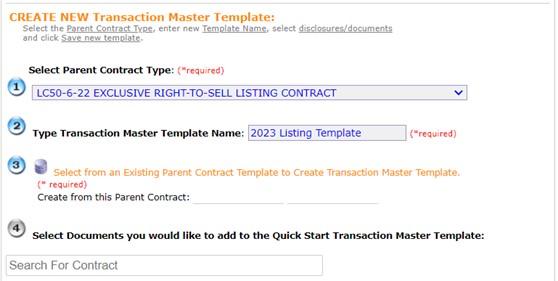
|
|
|
| Back to the Top |
 |
|
| Back to the Top |
| |
 |
| Strikethrough in 2022 CBS Contracts |
1/20/2022 |
The strikethrough functionality has been added to the five Contracts to Buy and Sell.
The CBS contracts will now use the new strikethrough functionality that is used in the listing contracts.
The option to activate Strikethrough is located below the navigation tool bar on the right side of the contract.
Selecting the Strikethrough link will Activate the Strikethrough functionality.
Click Here To Review The Details
|
|
|
| Back to the Top |
 |
|
| Back to the Top |
| |
 |
| eSignature File & Settings ~ UPGRADE |
11/7/2021 |
We all know that staying in compliance with the Real Estate Commission is paramount, so we have made it easier for you to upload your professional signature into your account real-time! This Saves You Time
Take A Minute To Watch This Signature Upload Feature Video Click Here
|
|
| Back to the Top |
| |
 |
| 2021 New Integration Enhancement - Feature Links to Force Integration Yourself |
6/23/2021 |
To Watch This Video Click Here
• New feature links are now available for both the Selling Agent and the Listing Agent
• Use this feature once Integration (linking) has been attempted, but was not successful
• Each Agent using eContracts can now link to the other Agent’s transaction (once an Offer has been emailed properly)
Successful Integration means both Agents will have time saving features available in their respective eContracts transactions.
Watch On YouTube Click Here |
|
|
|
| |
 |
|
|
|
| |
 |
| New Functionality: Strikethrough In Listing Contracts and the Buyer Agency ONLY |
2/4/2020 |
We know that the Strikethrough feature is a must for many of us. This Feature has been Enhanced for the new 2020 Listing Contracts and Buyer Agency.
Benefits of New Functionality: There is a new look and feel to the Strikethrough feature and the benefits of this new version:
1) Provides the strike of any/all language in the contracts
2) Very simple to navigate with less steps. Click on the Strikethrough link found on the navigation tool bar to activate the feature.
3) Just highlight the word(s) or letters and click the ADD button
4) To undo any strike, just highlight the word(s) or letters and click the REMOVE button
Caution: Anytime you strike language in a contract/document, double check the accuracy.

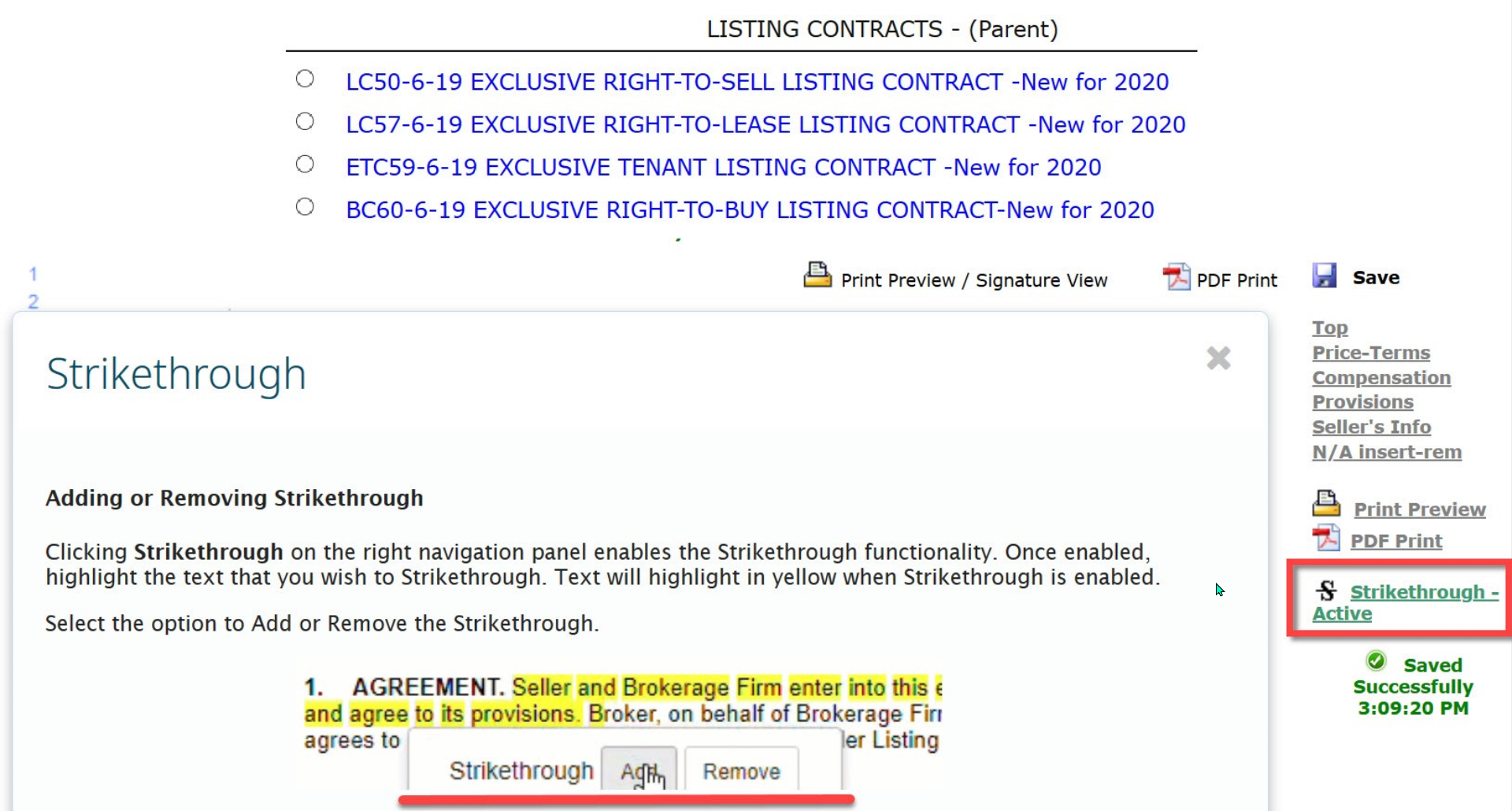
|
|
|
|
| |
 |
| Signature Received Email Notification for SMART Contracts |
1/3/2020 |
NOTE: These Web Signature Notifications are a little different. The email address will state being from: MRI Software
You will always receive an email when any SMART Contract has been signed electronically by your client(s) and in the case of the Affiliated Agreement or Wire Fraud documents, you will know when the other party has signed or initialed.
Signature Received Email Notifications are sent to the Email address you established under Utilities in the Account: Personal Info link. The electronic address you provide in Email1 is the email address that will receive these notifications.
Every Signature Received Email Notification provides the Document/Contract Name, Transaction Address and Signer Name.
NOTE: The Date & Time stamp will reflect in the corner of the email depending on your email reader.
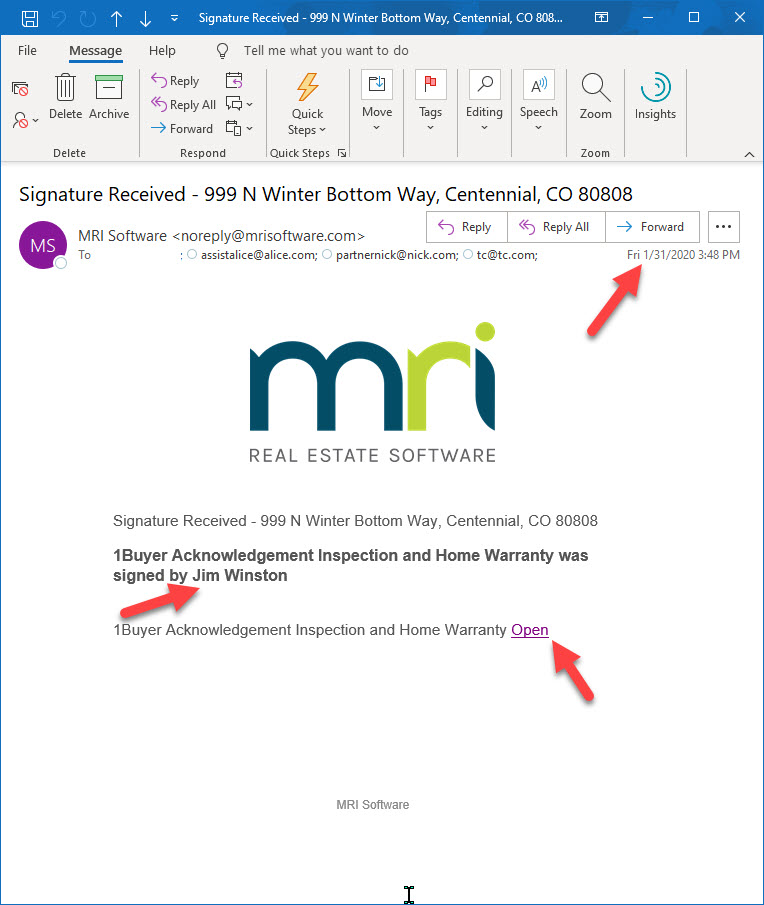 |
|
|
|
| |
 |
|
|
|
| |
 |
Quick Access To The Top 14 FAQ`s |
12/30/2019 |
Click Here To Access The Most Frequently Asked Questions
Some of the questions include:
1. How do I get my transaction linked/integrated with another CTM eContracts agent’s transaction?
2. I am changing broker companies, what do you need from me?
3. Why isn’t my Client’s email address appearing on my Email page?
4. How do I upload a document to my transaction?
5. How do I add a Signature box/field to a PDF document, using the SMART eContracts feature? |
|
| |
| |
 |
| Mid-Year Commission Update: Closing Instructions and Contracts to Buy and Sell |
6/26/2019 |
The new Closing Instructions and Contracts to Buy and Sell, required as of July 1, 2019, are now available.
|
|
| |
| |
 |
Adding Buyers Names to a Locked SMART Document |
6/14/2019 |
To Watch This Video Click Here
This newest feature relates to any company template that requires both the seller, and eventually the buyer, to sign. Generally, the SMART document this refers to will be a published company template, such as the Affiliated Business Agreement.
NOTE: You are only allowed to add Buyer Names to a locked SMART Document,
1) When you are working a listing transaction
AND
2) The company template was created for both parties to sign
***Watch this Video for more information. This feature will now Save You Time by allowing you to Quickly Add Buyer Names to a SMART Company Document |
|
|
|
| |
 |
| Important Process Change Under Create New Contract Link |
5/28/2019 |
 |
|
| |
| |
 |
| Docs Management Upload File Size |
8/1/2018 |
The file upload feature supports uploading a maximum of 10 files at one time, and each file can be up to 20MB.
The following file types are supported: ppt, pptx, pdf, txt, csv, xls, xlsx, doc, docx, jpg, jpeg, gif, tif, tiff, png, bmp, mht, zip |
|
|
|
| |
 |
Quick Minute Update:
Email Contracts New Share Column |
10/4/2017 |
To Watch This Video Click Here
In this quick minute video we will introduce you to this enhanced feature, which is sure to Save You Time! when you are Integrated (linked) with another CTMeContracts Agent.
If you would like a personal email message to accompany the document(s) you are sharing or allowing access to, then this is your solution.
You will find the SHARE Column under the Email Contracts link in your Detail Transaction View.
The trick is that you will need to put a check in the box  of at least one document under the Email column for both the personal email message and documents to share correctly. of at least one document under the Email column for both the personal email message and documents to share correctly.
NOTE: Always double check that you completed this feature correctly by clicking on the Messages link found on the Detailed Dashboard and review the Date/Time Stamped message(s) sent. |
|
| |
| |
 |
| Client Access Feature: Enhancement |
6/29/2017 |
To Watch This Video Click Here
This feature allows you to send a secure link for 24/7 document access, to your clients or any associated participant to a transaction.
We have enhanced the security of this feature. Now, when you un-check the box not to include the password , you will provide an additional level of safety by texting or calling your client with their generated password.
Participants will be able to access complete transaction information such as eContracts docs/DOCUMENTS, PDF docs , eCalendar and eContact Sheet from one single screen. Therefore, you won`t have to send separate emails for your client to access eContracts docs, PDF Files/other files in Docs Management, the eContact Sheet and the eCalendar.
To learn more about Client Access, click on the Help Video Tutorial link, search and review the complete feature video. |
|
|
|
| |
 |
| Ordering TITLE: New Functionality! |
5/1/2017 |
To Watch This Video Click Here
1) Choose which documents the title company can view!
When you order title, you can now select which documents the title company can access.
You can add or remove documents at any time, even after the order has been sent.
2) The Title Co. will be notified by email when you allow them to view additional documents.
Each time you create a new eContracts document or upload a document to Docs Management that the Title Co. will need access to, you will need to go back to the title order and select the box for that document.
The Title Co. will then have access to that document, and most importantly eContracts will automatically send an email to the Title Co., notifying them that a new document has been added.
***Watch this Video for more information. This feature will now Save You Time by allowing you to pick and choose only those documents you want to provide to your Closer and communicate seamlessly with your Closer when a document changes the Title. |
|
| |
| |
 |
| SMARTeContracts: Features & Benefits |
12/6/2016 |
To Watch This Video Click Here
Smart eContracts is a new feature/product in Docs Management and allows you to create your own interactive digital contract library.
Once a PDF document is uploaded into Docs Management and you click the globe icon, you will have a whole host of custom fields you can "drag n drop" on to the PDF.
New Custom Fields Include:
Signature Field
Initial Field
Text Boxes
Check Boxes
Radio Buttons
Image
Strike-through Line or Areas
Adding Additional Pages
The flexibility of this feature is endless.
Make sure to watch the video and attend a LIVE webinar to learn more about Smart eContracts.
|
|
|
|
| |
 |
| New Functionality: Save Time Search in CBS |
12/5/2016 |
We know that the Save Time feature helps us save time by auto populating public information from an existing CTM listing agreement and/or the selected MLS data source into the Contract. This Feature has been Enhanced!
Benefits of New Functionality: There is a new look and feel to the Save Time feature and the benefits of this new version:
1) Improve the Integration Process
2) Provide Accurate MLS Data
3) 4 tabs now allow you to select your primary source of data to import into the Contract
Search CTM by Address
Search MLS By Address
Search MLS By ID
Search MLS Pushed Properties
Caution: Anytime you auto populate data in to a contract/document, double check the accuracy. |
|
| |
| |
 |
| (Update) MLS Integration: CTMeContracts is now integrated with the following MLS` |
12/1/2016 |
Aspen Glenwood MLS
CREN MLS (Servicing 17+ counties and six REALTOR® Board Associations including: Gunnison, Montrose, Alamosa, Durango, Pagosa Springs, Cortez, Telluride, Del Norte etc.)
Denver REColorado/Matrix MLS
Grand County MLS
Grand Junction MLS
IRES MLS
Pueblo MLS
ROCC MLS (REALTORS of Central Colorado) (Poncha Springs, Alamosa, Canon City, Bailey, Buena Vista, Salida, Fairplay etc.)
Summit County MLS
Vail MLS
Now when creating a CBS Contract To Buy and Sell you can Search for properties in eContracts and the above MLS` simultaneously. You can choose to populate data from MLS Data Source and/or eContracts Data Source. |
|
|
|
| |
 |
| NEW Functionality: Emailing Docs to Docs Management |
4/13/2016 |
click to watch video  |
Now, when you email documents to a transaction Docs Management Folder, you no longer need the subject line, just the email address.
New benefits:
1) You just need to copy and paste the email address. Before we had to copy and paste the email address and subject line.
2) As the agent, you will receive an email indicating all the documents that have been uploaded. This email has a hyper link for every document so you can open the docs from this email.
3) In the Docs Management Folder each document will indicate who emailed the documents.
4) The upload speed has increased tremendously. Now when you send docs, they will get uploaded right away.
5) You can send an unlimited number of docs with a max of 50Mb per email. |
|