Be sure to scroll down and watch the video!
Smart eContracts allows you to have much more control over the size and appearance of signature field(s) you add/drag-drop to a PDF.
The toolbar on the left side of the page contains all the fields that you can add to the document. Each field added to the document will be assigned to you as the Document Owner or one of the contacts you select from the contact drop-down.
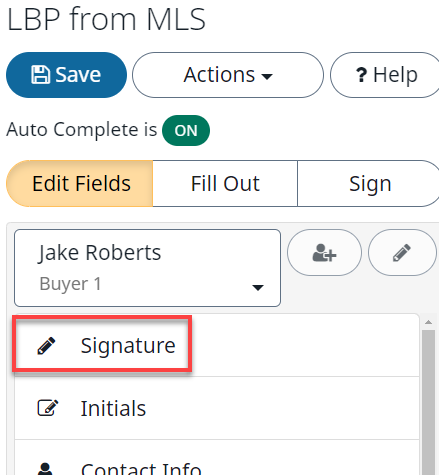
-
Hover over and capture the word Signature from the left side toolbar by clicking the left mouse button
-
Drag and drop the Signature Field to the appropriate place in the PDF
-
When you drop the Signature Field a Signature Date Field will automatically populate 
-
You can size these fields using the double headed arrow at the edge of the field 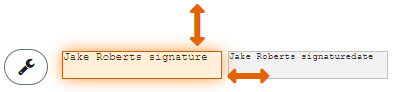
-
Then left click on the fields to display a wrench icon 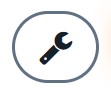 . When you click on the wrench you can change appearance for fields or date format.
. When you click on the wrench you can change appearance for fields or date format.
-
Don`t forget to click on the SAVE button at the top left and watch for the green Saved Successfully banner to display across the top of the screen
video:2018jc
lang:2022cs