Be sure to scroll down and watch the video!
This feature will convert all documents selected, as one single PDF File which you can save to your computer or send to your printer for a hard copy.
Convert Multiple Docs into One PDF File
1. Click on your client's name
2. Then click on the transaction address
3. Click on the
orange link,
Print All PDF, just below your list of your electronic contracts
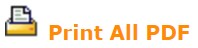
4. A window will pop-up
5. Check the boxes next to the CONTRACTS/DISCLOSURES/DOCUMENTS you would like to Convert to a PDF
6. If you want to print all documents, check the Select All box
7. You can also check the box to obtain the
Certificate of Completion verifying the web signature on each electronically signed document
8. Then click on the Print All button
NOTE: Page Numbers: The page number is assigned automatically per document. For example, CLOSING INSTRUCTIONS are 4 pages. The pages will be numbered "1 of 4, 2 of 4, etc." so each document is numbered individually even if multiple documents are selected.
NOTE: Initial Lines: If a document is going to be initialed by both Seller(s) and Buyer(s), the initial line will print on every page without a specific designation (i.e., Initials ________ and not Seller(s) Initial(S) ______, Buyer(s) Initial(s) ______ ). For documents that are only signed/initialed by one side of the transaction (e.g., SELLER`S ESTIMATE NET SHEET or BROKERAGE DISCLOSURE TO BUYER), then the Initial Line is identified as Seller(s) Initial(s)_______ or Buyer(s) Initial(s)______.
NOTE: If you would like to remove the initial lines.
1. Click on Utilities
3. Check the box next to PDF Convert - Remove Initial Lines in All Contracts
4. Click Save Settings
video:2015nj
lang:2022cs