Be sure to scroll down and watch the video!
There are multiple ways to print our electronic contracts/disclosures.
1. Open any electronic document to the Editing Section and select the PDF Print icon 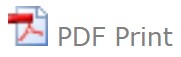 at the top right. When the PDF is displayed select the printer icon displayed.
at the top right. When the PDF is displayed select the printer icon displayed.
NOTE: PDF Print will include the Initial Lines and Page Numbers at the bottom of the contract. If you do not want the initial lines printed or if you would like to add a boarder and date/time stamp, update the eContracts Settings under your Utilities.
2. Inside any Detailed Transaction view, click on the orange Print All PDF button 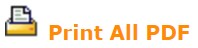 beneath the list of electronic CONTRACTS/ DISCLOSURES. Select the box(es) associated with that transaction, then click on the blue Print All button at the bottom right. Open the downloaded PDF... Select the printer icon and access printer options for your computer.
beneath the list of electronic CONTRACTS/ DISCLOSURES. Select the box(es) associated with that transaction, then click on the blue Print All button at the bottom right. Open the downloaded PDF... Select the printer icon and access printer options for your computer.
3. Email the electronic CONTRACT/ DISCLOSURE to yourself and select the PDF Print/Download option 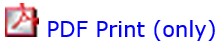 from the email.
from the email.
video:2018jc
lang:2022cs