The Lead-Based Paint Disclosure can be filled out electronically by both parties and electronically signed by design.
SELLER SECTION
When the Sellers need to sign the Lead-Based Paint Disclosure electronically they will be required to check a box in sections 2 and 3. At the end of this section, they will see this message:

If they sign before they have checked BOTH boxes (Sections 2 and 3) the signature box will continue to display this message:
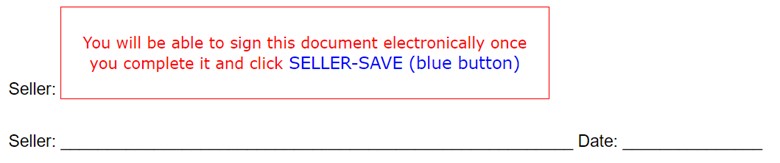
After they have made their selections, they will need to click on the blue box SELLER-SAVE. Then the signature box(es) will appear, and they will need to complete the three steps for signing electronically:
1. Sign with a mouse or select a font
2. Save
3. Accept
After they click accept, their signature will be locked in the document.
NOTE: The first Seller that signs will be the only one that is required to check the boxes for the Sellers.
BUYER SECTION
When the Buyers are also going to sign the Lead-Based Paint Disclosure electronically they will be required to check a box in section 8. At the bottom of the document, they will see this message:
The signature box(es) for the Buyer(s) will not display until they have selected and clicked the blue BUYER-SAVE button. Until the Buyer(s) complete Section 8, this message will display in the signature box:
NOTE: The first Buyer that signs will be the only one that is required to check the boxes for the Buyers.
Then they will need to complete the three steps for signing:
1. Sign with a mouse or select a font
2. Save
3. Accept
video:
lang:2021cs