To create a Personal Activity/Appointment within your eCalendar, click on the blue date number on the selected day. A pop-up window will open. Type the Activity/Appointment and any comments. Check the appropriate boxes.
NOTE: You can request an email reminder on the due date and up to 15 days before the due date. If this Activity is personal, do NOT select the box -  Display this Activity on eCalendar emailed to participants.
Display this Activity on eCalendar emailed to participants.
If you want this activity to be seen by your client and other participants who have received the eCalendar via email, select this box  .
.
ALWAYS click the blue Save button.
e.g., If this is a task that you want your clients to see, such as - Schedule Inspection -  click the box.
click the box.
If this is a personal task such as - Lunch with Appraiser -  do not click the display box.
do not click the display box.
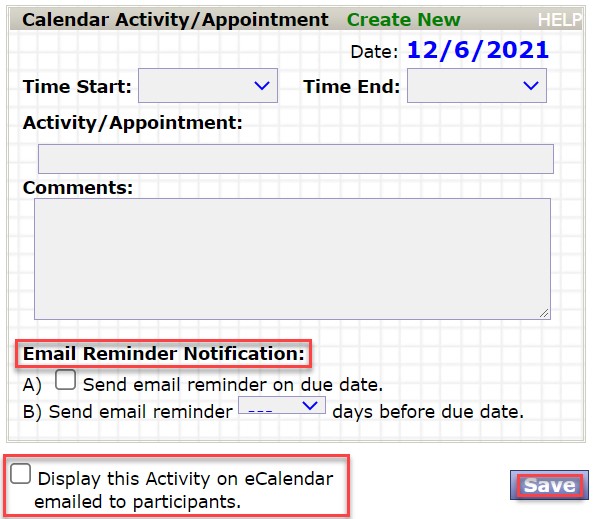
lang:2021cs