Be sure to scroll down and watch the video!
This feature is located on the top right corner of every contract when viewing the Edit Section. It will allow you to convert any contract into a PDF file so you can print out the PDF file.
When using the PDF Print 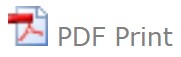 to print contracts it will insert Initial Lines as well as Page Numbers at the bottom of each page Unless you have updated the setting options under Utilities: eContracts Settings.
to print contracts it will insert Initial Lines as well as Page Numbers at the bottom of each page Unless you have updated the setting options under Utilities: eContracts Settings.
It will also allow you to save the contract as a PDF on your computer.
NOTE: The numbering on the left side of a Contract in the Editing Section will not match the numbering on the Print Preview page.
SAVING A CONTRACT/ DISCLOSURE/ DOCUMENT to your Computer
If you want to save a hard copy of a contract or document on to your computer, the only way is converting to PDF and saving it to your computer. The PDF Print is located at the top right side of any open contract. If you open the CONTRACT/ DISCLOSURE/ DOCUMENT, the PDF Print and Print Preview/Signature View icons will be displayed at the top right corner of the page. Using the correct icon will print the document with correct page brakes and numbering.
PDF Print: On-the-fly Print to a file: If needed, you can quickly and simply convert any contract into a .pdf document for personal storage on-the-fly.
1. Open any eContracts CONTRACT/DISCLOSURE/DOCUMENT
2. Click on the icon next to PDF Print which is located on the right top corner
3. A new page with the contract converted to PDF will open
4. The initials line will be automatically displayed in the converted PDF file if you have chosen this as a default in your setting under Utilities in the eContracts Settings section
5. Also, the time/date stamp will be at the bottom if you have selected that in Utilities under eContracts Settings
6. You can now SAVE this PDF file on your computer, or you can send it to your printer
Adding Initials Line to every contract page:
1. If you need to add initial lines after a document has been signed, you can go to Utilities and click on eContracts Settings. Uncheck the box in the third section, next to Remove Initial Lines.
video:2018jc
lang:2022cs