Be sure to scroll down and watch the video!
This feature allows you to provide another eContracts agent full access to a single transaction only. This is different than Team Member Access!
Steps for assigning a single transaction:
1. Click on the Client(s) Name on the MAIN page
2. Click on the Property Address to get into the Detailed Transaction
3. Click on Assign Transaction on the Detailed Dashboard to the right
4. On the next screen, click on Search for eContracts Agents
5. In the window that pops up, enter the name of the agent to whom you wish to assign the transaction. Once you click SEARCH, in the new window click on the agent`s name and click on go
6. You are not quite done yet....
NOTE: You will want to go back and click on the link Assign Transaction on the Detailed Dashboard again! Once you have double checked your assignment, click on the name of the agents to assign communication tools to them.
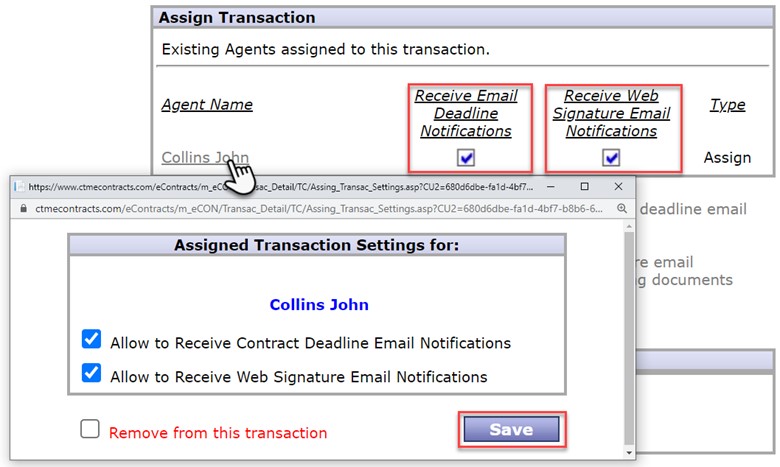
The agent assigned to this transaction will receive an email notification indicating access to this transaction.
video:2019kb
lang:2021cs