CTM One Users Only:
This feature allows a Real Estate Agent and a Transaction Coordinator the ability to keep track of all contract deadlines based on the dates that are entered into a contract. Once the CONTRACT TO BUY AND SELL is "turned in" to the Office Manager, the Contract Deadlines are automatically populated to the Contract Deadline Tracking System on the Detailed Dashboard.
Once Dates/Deadlines are populated into this tracking system, the software will monitor those deadlines and display them on the eCalendar and your L/S Calendar. It will also auto populate dates into any of the three calendar choices you may have selected for syncing your deadlines - Outlook, Google, iCal.
If you have set up your Contract Deadlines Email Notifications under Utilities, the system will send you an email reminder or reminders as well. When you set up this function under Utilities you can request a reminder up to 15 days in advance of a deadline and on the due date.
When deadlines are overdue, the Contract Deadlines link on the Detail Dashboard will display a red dot: • Contract Deadlines
Once a deadline or task is completed, or is no longer due, the contract deadline system needs to be updated by selecting Contract Deadlines on the Detailed Dashboard. For each completed deadline you will need to check the box under the Status column and click Save. The Date/Deadline column will indicate how many days the system thinks a deadline is overdue. By keeping your tracking system updated, the system will help you manage your contract deadlines. Your client can check the status of their transaction through the eCalendar that you email them without the need to call you.
NOTE: The system works in the same way for a Listing Contract, tracking the day that it was created and the day the listing expires. For a listing, if you are integrated or linked with the Buyer`s Agent, then you can click on the green link to Update Contract Deadlines and the Contract Deadlines will update from the offer that is Integrated with you.
You can also Update Contract Deadlines Tracking by checking the box above the Dates/Deadlines in a COUNTERPROPOSAL and/or an AMEND-EXTEND.
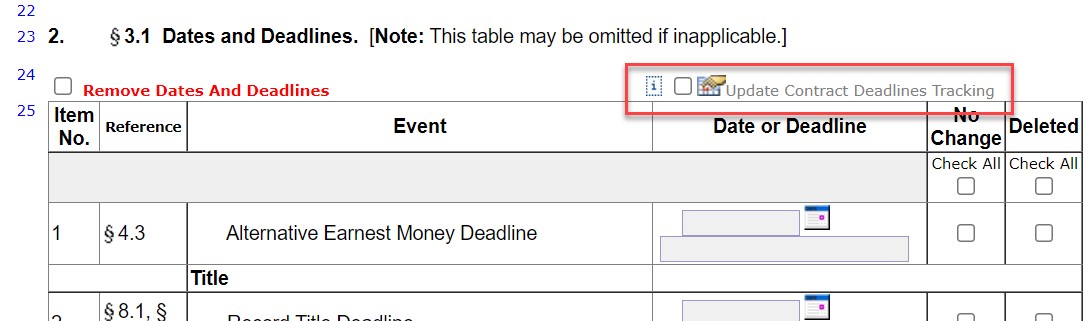
If you are on the SALE side of the transaction and you receive a COUNTERPROPOSAL, you can click on the green link Update Contract Deadlines from Counterproposal if the COUNTERPROPOSAL has been shared with you from the Listing Agent through the Integration process.
NOTE: If you receive an offer from a non-CTM agent or you are not Integrated/Linked for any reason, then you must manually input the dates into the Contract Deadlines on the Detailed Dashboard.
IMPORTANT: Each Deadline will automatically populate into the clients eCalendar and your L/S Calendar by default. If you don`t want these deadlines to send you email reminders or sync to your calendar, you need to uncheck the box Monitor Contract Deadlines and click Save. (located on the top left corner of the Contract Deadlines page).
 Monitor Contract Deadlines.
Monitor Contract Deadlines.
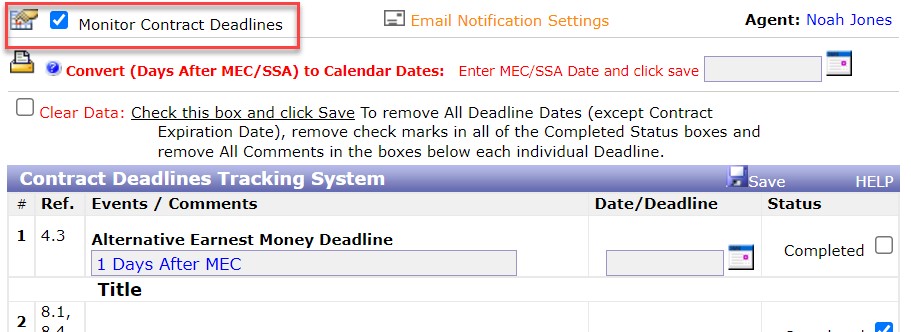
Make sure to watch the video below for more information.
video:2017nj
lang:2021cs
youtube:2019jc